Sabre Booking-Air (Air-Availability)
Air Schedules
In the Command Helper mode, click Air to open the Air module. In addition to three shopping options available (Air
Shopping, Air Availability and Fare Quote), you can access flight schedules.
Click Air Schedules and specify city pair, dates, and time.
• You may include or exclude a carrier from the Air Schedules request or specify direct flights only.
Select Extended Schedules to display timetables for a specified day plus the next 14 days. Extended Air Schedules are
available in both graphical and classic styling.
• Click the right arrow to show air schedules for the next day, and the left arrow to display schedules for previous
days.
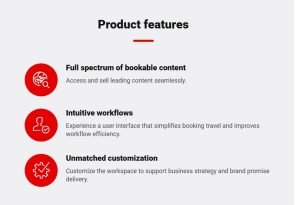
Air Availability
Click Air Availability to request flights for schedule-oriented customers.
Click Add Via if you want to request a specific connection
city/airport. Add the airport code.
Header displays at the top of the response indicating:
• City Pair – Click Origin/Destination city codes to request a different city pair.
• Date – Click the Back/Next arrows to display availability for Previous/Next day.
Underneath the Header you will see the availability options that Sabre has found for your request.
Each option displays in a Panel, which you can expand by clicking the respective down arrow. Each Panel includes:
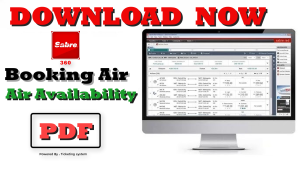

A Header displays at the top of the response indicating:
• City Pair – Click Origin/Destination city codes to request a different city pair.
• Date – Click the Back/Next arrows to display availability for Previous/Next day.
Underneath the Header you will see the availability options that Sabre has found for your request.
Each option displays in a Panel, which you can expand by clicking the respective down arrow. Each Panel includes:
Flight information defaults to the first flight in the itinerary which highlights in green. Select a different flight to check
other flights’ information.
The panel also shows additional flight information (VA*) for each flight, including meals, reliability, air miles, time
difference, and more.
Select number of Passengers and Class of service for each segment on your itinerary, and then select an action:
• Click Sell to sell from the availability display.
• Click Scan availability to check all schedule flights regardless of availability.
• Click Waitlist segment to waitlist a class that is not available.
for more details visit Your tube channel : Ticketing system
 Zohaib Info Travel & Tour Guide
Zohaib Info Travel & Tour Guide