Trip Summary
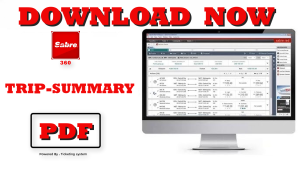
T r i p S u m m a r y
The Trip Summary allows you to:
• Click the arrow on the Trip Summary to expand/collapse the information
• An ended PNR shows a record locator. A warning triangle displays
whenever there are missing mandatory elements to the PNR
• Click Add to PNR to add additional PNR fields
• Click Travelers to display PNR name filed. You can Add or Delete names
from the name field display. In the Trip Summary, the number of
travelers displays between brackets. Click the arrow to expand/collapse
the Travelers names. Edit, Add, and Delete buttons are also available
from here.
• Click Air to display PNR Air Itinerary only. In the Trip Summary, the
number of air segments display between brackets. Click the arrow to
expand/collapse the Air field. You can perform additional actions from
here:
− Click “See all Air” or “Less” indicators to see or hide segments when
your itinerary includes more than three air segments.
− Click the three vertical dots next to each air segments as a shortcut
to Price, book Seats, Sell Air Extras, Add Hotel, Add Car, or Delete
Segment
• Click Hotel to display PNR Hotel Itinerary only. In the Trip Summary, the
number of hotel segments display between brackets. Click the arrow to
expand/collapse Hotel segments and take additional actions.
• Click Car to display PNR Car Itinerary only. In the Trip Summary, the
number of car segments display between brackets. Click the arrow to
expand/collapse Car segments and take additional actions.
• Click “Other” to display PNR “Other” segments only.
• Expand the End & Retrieve button for more options: E – ER – I – IR – IC
– EC. Click to execute.
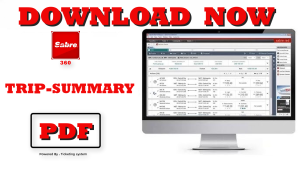
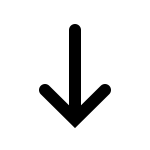
• Click Hotel to display PNR Hotel Itinerary only. In the Trip Summary, the
number of hotel segments display between brackets. Click the arrow to
expand/collapse Hotel segments and take additional actions.
• Click Car to display PNR Car Itinerary only. In the Trip Summary, the
number of car segments display between brackets. Click the arrow to
expand/collapse Car segments and take additional actions.
• Click “Other” to display PNR “Other” segments only.
• Expand the End & Retrieve button for more options: E – ER – I – IR – IC
– EC. Click to execute.
 Zohaib Info Travel & Tour Guide
Zohaib Info Travel & Tour Guide